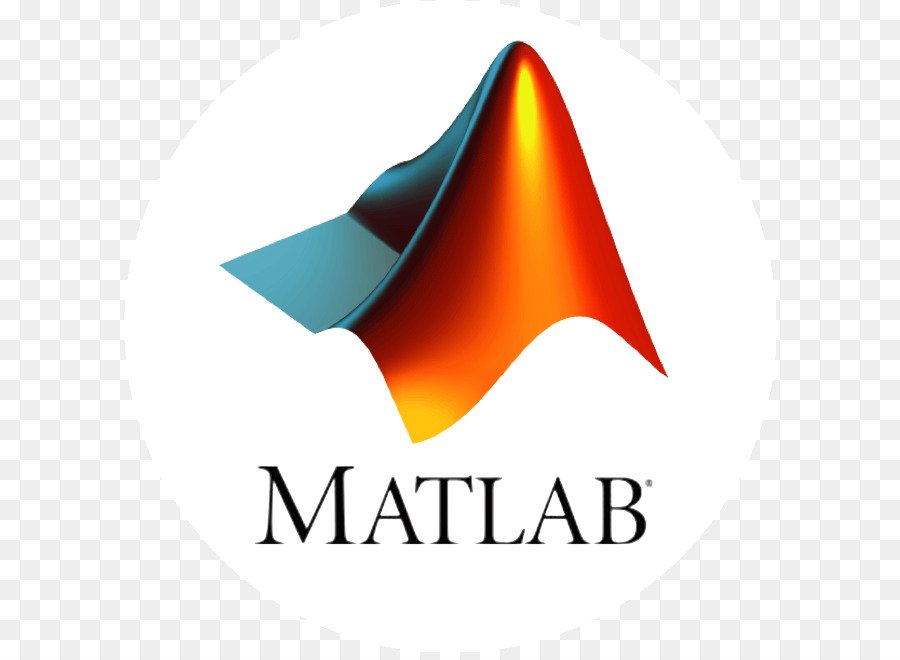Working with 8-Bit and 16-Bit Images
8-Bit and 16-Bit Indexed Images
Double-precision (64-bit) floating-point numbers are the default MATLAB representation for numeric data. However, to reduce memory requirements for working with images, you can store images as 8-bit or 16-bit unsigned integers using the numeric classes uint8 or uint16, respectively. An image whose data matrix has class uint8 is called an 8-bit image; an image whose data matrix has class uint16 is called a 16-bit image.
The image function can display 8- or 16-bit images directly without converting them to double precision. However, image interprets matrix values slightly differently when the image matrix is uint8 or uint16. The specific interpretation depends on the image type.
If the class of X is uint8 or uint16, its values are offset by 1 before being used as colormap indices. The value 0 points to the first row of the colormap, the value 1 points to the second row, and so on. The image command automatically supplies the proper offset, so the display method is the same whether X is double, uint8, or uint16:
image(X); colormap(map);The colormap index offset for uint8 and uint16 data is intended to support standard graphics file formats, which typically store image data in indexed form with a 256-entry colormap. The offset allows you to manipulate and display images of this form using the more memory-efficient uint8 and uint16 arrays.
Because of the offset, you must add 1 to convert a uint8 or uint16 indexed image to double. For example:
X64 = double(X8) + 1;
or
X64 = double(X16) + 1;Conversely, subtract 1 to convert a double indexed image to uint8 or uint16:
X8 = uint8(X64 - 1);
or
X16 = uint16(X64 - 1);8-Bit and 16-Bit Intensity Images
The range of double image arrays is usually [0, 1], but the range of 8-bit intensity images is usually [0, 255] and the range of 16-bit intensity images is usually [0, 65535]. Use the following command to display an 8-bit intensity image with a grayscale colormap:
imagesc(I,[0 255]); colormap(gray);To convert an intensity image from double to uint16, first multiply by 65535:
I16 = uint16(round(I64*65535));Conversely, divide by 65535 after converting a uint16 intensity image to double:
8-Bit and 16-Bit RGB Images
I64 = double(I16)/65535;The color components of an 8-bit RGB image are integers in the range [0, 255] rather than floating-point values in the range [0, 1]. A pixel whose color components are (255,255,255) is displayed as white. The image command displays an RGB image correctly whether its class is double, uint8, or uint16:
image(RGB);To convert an RGB image from double to uint8, first multiply by 255:
RGB8 = uint8(round(RGB64*255));Conversely, divide by 255 after converting a uint8 RGB image to double:
RGB64 = double(RGB8)/255To convert an RGB image from double to uint16, first multiply by 65535:
RGB16 = uint16(round(RGB64*65535));Conversely, divide by 65535 after converting a uint16 RGB image to double:
Mathematical Operations Support for uint8 and uint16
RGB64 = double(RGB16)/65535;To use the following MATLAB functions with uint8 and uint16 data, first convert the data to type double:
- conv2
- convn
- fft2
- fftn
For example, if X is a uint8 image, cast the data to type double:
fft(double(X))In these cases, the output is always double.
The sum function returns results in the same type as its input, but provides an option to use double precision for calculations.
See Arithmetic Operations on Integer Classes for more information on how mathematical functions work with data types that are not doubles.
Most Image Processing Toolbox™ functions accept uint8 and uint16 input. If you plan to do sophisticated image processing on uint8 or uint16 data, consider including that toolbox in your MATLAB computing environment.
Other 8-Bit and 16-Bit Array Support
You can perform several other operations on uint8 and uint16 arrays, including:
- Reshaping, reordering, and concatenating arrays using the functions reshape, cat, permute, and the [] and ‘ operators
- Saving and loading uint8 and uint16 arrays in MAT-files using save and load. (Remember that if you are loading or saving a graphics file format image, you must use the commands imread and imwrite instead.)
- Locating the indices of nonzero elements in uint8 and uint16 arrays using find. However, the returned array is always of class double.
- Relational operators
Converting an 8-Bit RGB Image to Grayscale
You can perform arithmetic operations on integer data, which enables you to convert image types without first converting the numeric class of the image data.
This example reads an 8-bit RGB image into a MATLAB variable and converts it to a grayscale image:
rgb_img = imread('ngc6543a.jpg'); % Load the image
image(rgb_img) % Display the RGB image
Calculate the monochrome luminance by combining the RGB values according to the NTSC standard, which applies coefficients related to the eye’s sensitivity to RGB colors:
I = .2989*rgb_img(:,:,1)...
+.5870*rgb_img(:,:,2)...
+.1140*rgb_img(:,:,3);I is an intensity image with integer values ranging from a minimum of zero:
min(I(:))
ans =
0to a maximum of 255:
max(I(:))
ans =
255To display the image, use a grayscale colormap with 256 values. This avoids the need to scale the data-to-color mapping, which is required if you use a colormap of a different size. Use the imagesc function in cases where the colormap does not contain one entry for each data value.
Now display the image in a new figure using the gray colormap:
figure; colormap(gray(256)); image(I)Related Information
Other colormaps with a range of colors that vary continuously from dark to light can produce usable images. For example, try colormap(summer(256)) for a classic oscilloscope look. See colormap for more choices.
The brighten function enables you to increase or decrease the color intensities in a colormap to compensate for computer display differences or to enhance the visibility of faint or bright regions of the image (at the expense of the opposite end of the range).
Summary of Image Types and Numeric Classes
This table summarizes how data matrix elements are interpreted as pixel colors, depending on the image type and data class.
| Image Type | double Data | uint8 or uint16 Data |
| Indexed | Image is an m-by-n array of integers in the range [1, p]. Colormap is a p-by-3 array of floating-point values in the range [0, 1]. | Image is an m-by-n array of integers in the range [0, p –1]. Colormap is a p-by-3 array of floating-point values in the range [0, 1]. |
| Intensity | Image is an m-by-n array of floating-point values that are linearly scaled to produce colormap indices. The typical range of values is [0, 1]. Colormap is a p-by-3 array of floating-point values in the range [0, 1] and is typically grayscale. | Image is an m-by-n array of integers that are linearly scaled to produce colormap indices. The typical range of values is [0, 255] or [0, 65535]. Colormap is a p-by-3 array of floating-point values in the range [0, 1] and is typically grayscale. |
| RGB (Truecolor) | Image is an m-by-n-by-3 array of floating-point values in the range [0, 1]. | Image is an m-by-n-by-3 array of integers in the range [0, 255] or [0, 65535]. |