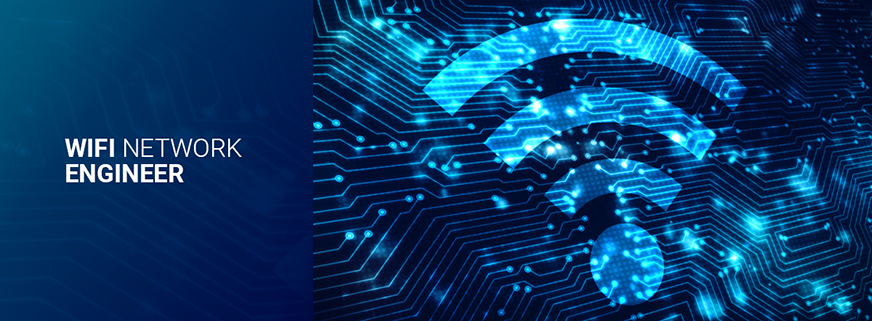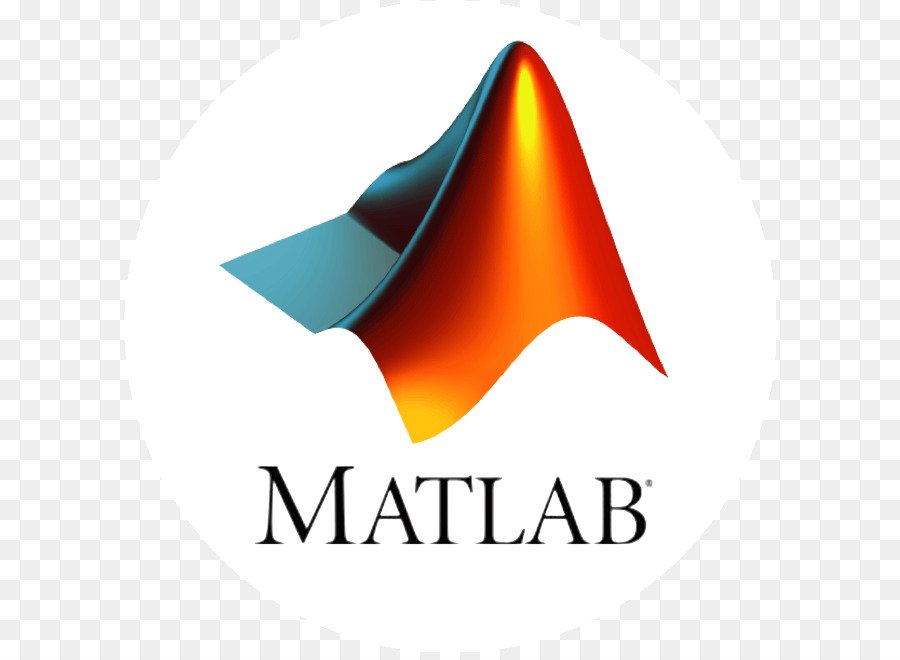Manipulating Matrices
Matrices and Magic Squares
 In MATLAB, a matrix is a rectangular array of numbers. Special meaning is sometimes attached to 1-by-1 matrices, which are scalars, and to matrices with only one row or column, which are vectors. MATLAB has other ways of storing both numeric and nonnumeric data, but in the beginning, it is usually best to think of everything as a matrix. The operations in MATLAB are designed to be as natural as possible. Where other programming languages work with numbers one at a time, MATLAB allows you to work with entire matrices quickly and easily. A good example matrix, used throughout this book, appears in the Renaissance engraving Melancholia I by the German artist and amateur mathematician Albrecht Dürer.
In MATLAB, a matrix is a rectangular array of numbers. Special meaning is sometimes attached to 1-by-1 matrices, which are scalars, and to matrices with only one row or column, which are vectors. MATLAB has other ways of storing both numeric and nonnumeric data, but in the beginning, it is usually best to think of everything as a matrix. The operations in MATLAB are designed to be as natural as possible. Where other programming languages work with numbers one at a time, MATLAB allows you to work with entire matrices quickly and easily. A good example matrix, used throughout this book, appears in the Renaissance engraving Melancholia I by the German artist and amateur mathematician Albrecht Dürer.
This image is filled with mathematical symbolism, and if you look carefully, you will see a matrix in the upper right corner. This matrix is known as a magic square and was believed by many in Dürer’s time to have genuinely magical properties. It does turn out to have some fascinating characteristics worth exploring.
Entering Matrices
The best way for you to get started with MATLAB is to learn how to handle matrices. Start MATLAB and follow along with each example.You can enter matrices into MATLAB in several different ways:
- Enter an explicit list of elements.
- Load matrices from external data files.
- Generate matrices using built-in functions.
- Create matrices with your own functions in M-files.
Start by entering Dürer’s matrix as a list of its elements. You have only to follow a few basic conventions:
- Separate the elements of a row with blanks or commas.
- Use a semicolon, ; , to indicate the end of each row.
- Surround the entire list of elements with square brackets, [ ].
To enter Dürer’s matrix, simply type in the Command Window
A = [16 3 2 13; 5 10 11 8; 9 6 7 12; 4 15 14 1]MATLAB displays the matrix you just entered.
A =
16 3 2 13
5 10 11 8
9 6 7 12
4 15 14 1This exactly matches the numbers in the engraving. Once you have entered the matrix, it is automatically remembered in the MATLAB workspace. You can refer to it simply as A. Now that you have A in the workspace, take a look at what makes it so interesting. Why is it magic?
sum, transpose, and diag
You’re probably already aware that the special properties of a magic square have to do with the various ways of summing its elements. If you take the sum along any row or column, or along either of the two main diagonals, you will always get the same number. Let’s verify that using MATLAB. The first statement to try is
sum(A)MATLAB replies with
ans =
34 34 34 34When you don’t specify an output variable, MATLAB uses the variable ans, short for answer, to store the results of a calculation. You have computed a row vector containing the sums of the columns of A. Sure enough, each of the columns has the same sum, the magic sum, 34.
How about the row sums? MATLAB has a preference for working with the columns of a matrix, so the easiest way to get the row sums is to transpose the matrix, compute the column sums of the transpose, and then transpose the result. The transpose operation is denoted by an apostrophe or single quote, ‘.
It flips a matrix about its main diagonal and it turns a row vector into a column vector. So
A’produces
ans =
A =
16 5 9 4
3 10 6 15
2 11 7 14
13 8 12 1And
sum(A’)’produces a column vector containing the row sums
ans =
34
34
34
34The sum of the elements on the main diagonal is easily obtained with the help of the diag function, which picks off that diagonal.
diag(A)produces
ans =
16
10
7
1and
sum(diag(A))produces
ans =
34The other diagonal, the so-called antidiagonal, is not so important mathematically, so MATLAB does not have a ready-made function for it. But a function originally intended for use in graphics, fliplr, flips a matrix from left to right.
sum(diag(fliplr(A)))
ans =
34You have verified that the matrix in Dürer’s engraving is indeed a magic square and, in the process, have sampled a few MATLAB matrix operations. The following sections continue to use this matrix to illustrate additional MATLAB capabilities.{mospagebreak}
Subscripts
The element in row i and column j of A is denoted by A(i,j). For example, A(4,2) is the number in the fourth row and second column. For our magic square, A(4,2) is 15. So it is possible to compute the sum of the elements in the fourth column of A by typing
A(1,4) + A(2,4) + A(3,4) + A(4,4)This produces
ans =
34but is not the most elegant way of summing a single column. It is also possible to refer to the elements of a matrix with a single subscript, A(k). This is the usual way of referencing row and column vectors. But it can also apply to a fully two-dimensional matrix, in which case the array is regarded as one long column vector formed from the columns of the original matrix. So, for our magic square, A(8) is another way of referring to the value
15 stored in A(4,2). If you try to use the value of an element outside of the matrix, it is an error.
t = A(4,5)Index exceeds matrix dimensions. On the other hand, if you store a value in an element outside of the matrix, the size increases to accommodate the newcomer.
X = A;
X(4,5) = 17
X =
16 3 2 13 0
5 10 11 8 0
9 6 7 12 0
4 15 14 1 17The Colon Operator
The colon, :, is one of MATLAB’s most important operators. It occurs in several different forms. The expression
1:10is a row vector containing the integers from 1 to 10
1 2 3 4 5 6 7 8 9 10To obtain nonunit spacing, specify an increment. For example,
100:-7:50is
100 93 86 79 72 65 58 51and
0:pi/4:piis
0 0.7854 1.5708 2.3562 3.1416Subscript expressions involving colons refer to portions of a matrix.
A(1:k,j)is the first k elements of the jth column of A. So
sum(A(1:4,4))computes the sum of the fourth column. But there is a better way. The colon by itself refers to all the elements in a row or column of a matrix and the keyword end refers to the last row or column. So
sum(A(:,end))computes the sum of the elements in the last column of A.
ans =
34Why is the magic sum for a 4-by-4 square equal to 34? If the integers from 1 to 16 are sorted into four groups with equal sums, that sum must be
sum(1:16)/4which, of course, is
ans = 34The magic Function
MATLAB actually has a built-in function that creates magic squares of almost any size. Not surprisingly, this function is named magic.
B = magic(4)
B = 16 2 3 13
5 11 10 8
9 7 6 12
4 14 15 1This matrix is almost the same as the one in the Dürer engraving and has all the same “magic” properties; the only difference is that the two middle columns are exchanged. To make this B into Dürer’s A, swap the two middle columns.
A = B(:,[1 3 2 4])This says “for each of the rows of matrix B, reorder the elements in the order 1, 3, 2, 4.” It produces
A =
16 3 2 13
5 10 11 8
9 6 7 12
4 15 14 1