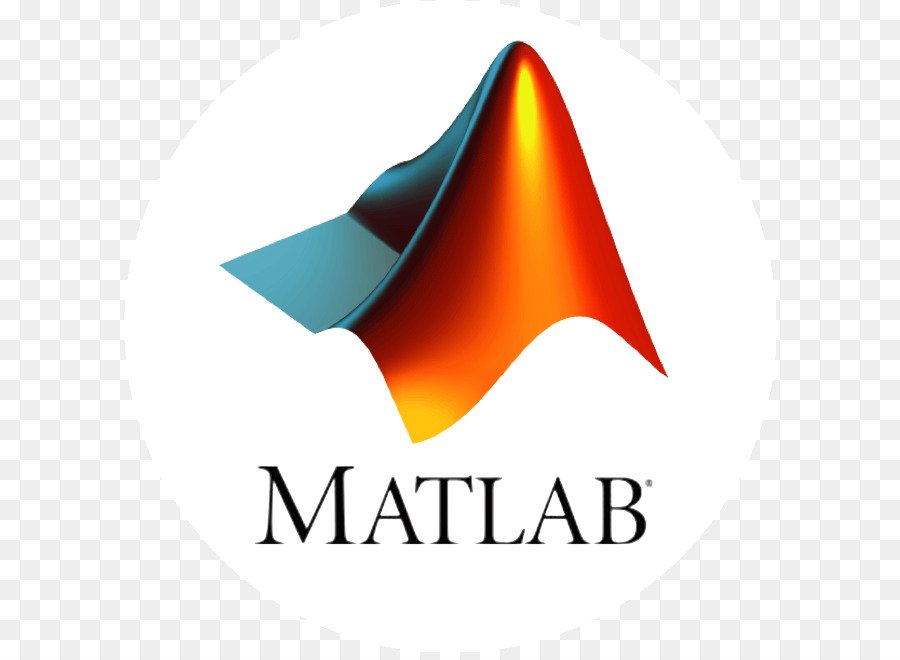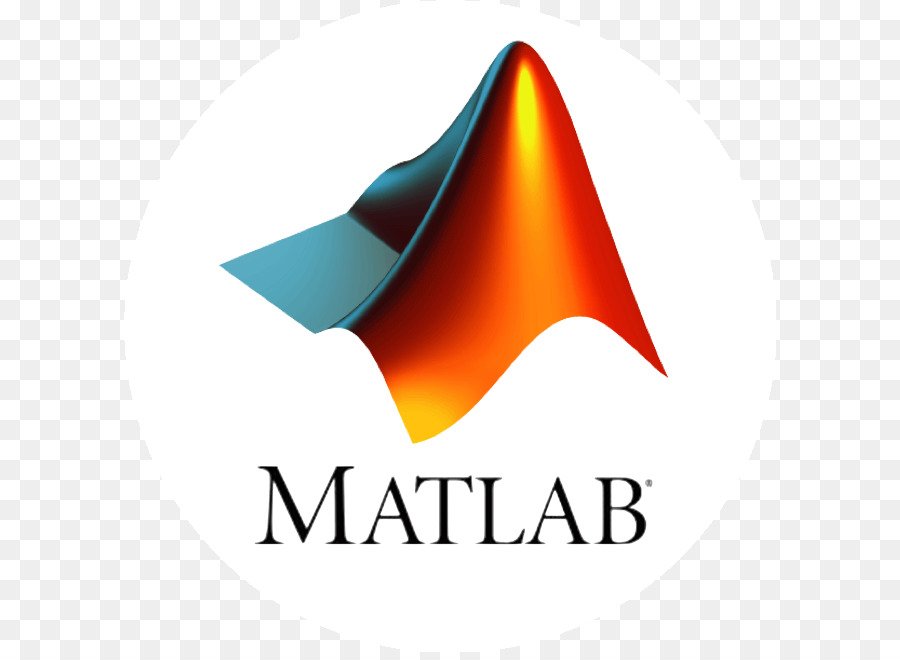Calling a Function in Matlab
MATLAB® provides a large number of functions that perform computational tasks. Functions are equivalent to subroutines or methods in other programming languages. To call a function, such as max, enclose its input arguments in parentheses: A = [1 3...