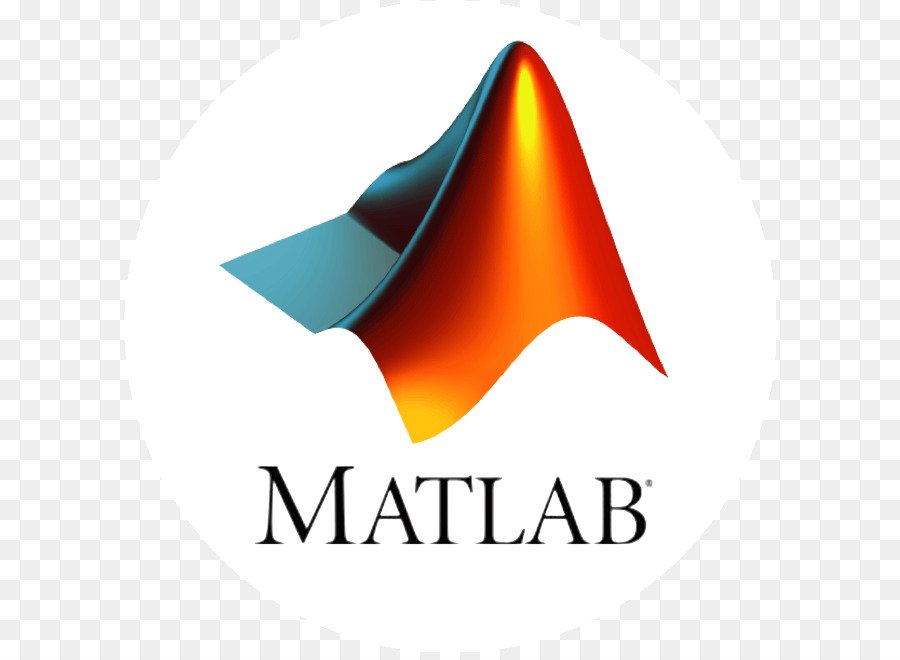uifigure
Matlab uifigure usage
fig = uifigureFigure object. This is the type of figure that App Designer uses.
fig = uifigure(Name,Value)Name,Value pair arguments.
Create Default UI Figure
fig = uifigure;

Set and Access Properties
Create a UI figure with a specific title
fig = uifigure('Name','Plotted Results');Get the
Positionproperty value.
p = fig.Positionans = 680 678 560 420
Code CloseRequestFcn to Confirm Closing UI Figure
Code the CloseRequestFcn callback to open a modal Confirmation dialog box when the user tries to close the window.
Copy and paste this code into the MATLAB® Editor, and then run closeFig.
function closeFig
fig = uifigure('Position',[100 100 425 275]);
fig.CloseRequestFcn = @(fig,event)my_closereq(fig);
function my_closereq(fig,selection)
selection = uiconfirm(fig,'Close the figure window?',...
'Confirmation');
switch selection
case 'OK'
delete(fig)
case 'Cancel'
return
end
end
endClick the figure close button. The Confirmation dialog box opens.

Change Mouse Pointer Symbol
Change the mouse pointer symbol that displays when you hover over a push button.
This program file, called setMousePointer.m, shows you how to:
- Create a UI figure which executes custom code when the mouse is moved over a button. To do this, use the
@operator to assign themouseMovedfunction handle to theWindowButtonMotionFcnproperty of the figure. - Create a push button and specify its coordinates and label.
- Create a callback function called
mouseMovedwith the custom code you want to execute when the mouse moves over the button. In the function, query theCurrentPointproperty to determine the mouse pointer coordinates. Set thePointerproperty to'hand'if the pointer coordinates are within the push button coordinates.
Run setMousePointer. Then move the mouse over the push button to see the mouse pointer symbol change.
function setMousePointer
fig = uifigure('Position',[500 500 375 275]);
fig.WindowButtonMotionFcn = @mouseMoved;
btn = uibutton(fig);
btnX = 50;
btnY = 50;
btnWidth = 100;
btnHeight = 22;
btn.Position = [btnX btnY btnWidth btnHeight];
btn.Text = 'Submit Changes';
function mouseMoved(src,event)
mousePos = fig.CurrentPoint;
if (mousePos(1) >= btnX) && (mousePos(1) <= btnX + btnWidth) ...
&& (mousePos(2) >= btnY) && (mousePos(2) <= btnY + btnHeight)
fig.Pointer = 'hand';
else
fig.Pointer = 'arrow';
end
end
end
For more: you might also be interested in :
MATLAB GUI (Graphical User Interface) Tutorial for Beginners