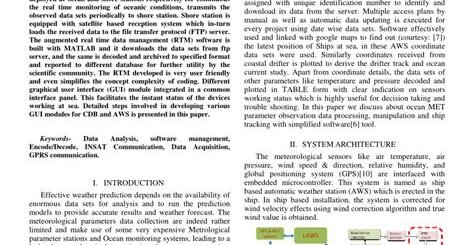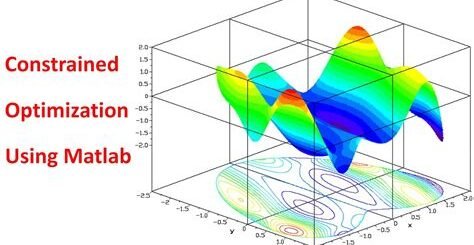Using App Designer for Matlab GUIs
Are you looking to create user-friendly and interactive Graphical User Interfaces (GUIs) for your MATLAB applications? Look no further than App Designer! This powerful tool offers a user-friendly environment for building and customizing GUIs, making it easier than ever to design intuitive and functional interfaces for your MATLAB programs. In this blog post, we’ll delve into the basics of App Designer, explore how to design user-friendly interfaces, customize GUI components, implement interactive functionalities, and test and debug your MATLAB GUIs. Whether you’re a seasoned MATLAB user or just getting started with GUI development, this post will provide valuable insights and practical tips for leveraging App Designer to enhance the user experience of your MATLAB applications. Let’s dive in and discover the endless possibilities of creating dynamic and visually appealing GUIs with App Designer!
Understanding the basics of App Designer
App Designer is a powerful tool in Matlab that allows developers to create and design user interfaces for their applications. It provides an easy-to-use interface for building and customizing GUI components, implementing interactive functionalities, and testing and debugging GUIs. Understanding the basics of App Designer is essential for anyone looking to create professional-looking and user-friendly interfaces for their Matlab applications.
One of the key features of App Designer is its drag-and-drop interface, which makes it easy to add and arrange GUI components such as buttons, sliders, and text boxes. This allows developers to quickly create and design the layout of their user interface without having to write a single line of code.
Another important aspect of understanding App Designer is its ability to create interactive functionalities using Callbacks. These allow developers to define the behavior of GUI components in response to user actions, such as clicking a button or dragging a slider. By understanding how to use Callbacks effectively, developers can create dynamic and responsive user interfaces that enhance the overall user experience of their applications.
Overall, understanding the basics of App Designer is crucial for anyone looking to design user-friendly and professional interfaces for their Matlab applications. With its intuitive drag-and-drop interface, interactive functionalities, and testing and debugging capabilities, App Designer provides a powerful tool for creating high-quality GUIs that meet the needs of both developers and end users.
Designing user-friendly interfaces with App Designer
When designing user-friendly interfaces with App Designer, it is important to consider the needs and preferences of the end-users. One of the key aspects of creating a user-friendly interface is to ensure that the layout and design are intuitive and easy to navigate. This can be achieved by using clear and simple navigation elements, such as buttons, menus, and tabs. The use of color, contrast, and white space can also play a crucial role in making the interface visually appealing and user-friendly.
Customizing GUI components in App Designer
When it comes to creating a user-friendly and visually appealing interface for your Matlab application, customizing GUI components in App Designer is essential. With this powerful tool, you have the ability to control the appearance, behavior, and functionality of every element in your GUI, allowing you to create a personalized and seamless user experience.
One of the key features of App Designer is its extensive library of pre-built components that can be easily customized to fit your specific design requirements. Whether you want to change the size, color, font, or alignment of a button, slider, or text box, App Designer provides you with the flexibility to modify these components to match your desired aesthetic.
Furthermore, App Designer allows you to add custom graphics and icons to your GUI, giving you the freedom to enhance the visual appeal of your application. By incorporating your own images and logos, you can create a unique and branded user interface that reflects the identity of your project or organization.
In addition to visual customization, App Designer also enables you to modify the behavior of GUI components through event handling and callback functions. This means that you can define specific actions and responses for user interactions, such as button clicks, slider movements, or text input, allowing you to create a dynamic and interactive user interface that meets the needs of your application.
Implementing interactive functionalities with App Designer
When creating a user interface using App Designer, it is crucial to not only focus on the visual design but also to incorporate interactive functionalities. Interactive functionalities are what truly make an application engaging and user-friendly. In App Designer, there are various ways to implement interactive features such as buttons, sliders, and dropdown menus.
One of the most common interactive functionalities in App Designer is the use of buttons. Buttons can be programmed to perform specific actions when clicked, such as submitting a form, sending a request, or changing the content of the interface. This allows users to interact with the application and trigger specific events based on their actions.
Another important aspect of implementing interactive functionalities in App Designer is the use of sliders and dropdown menus. Sliders can be used to adjust values or settings within the application, providing users with a more dynamic and interactive experience. Dropdown menus, on the other hand, allow users to select from a list of available options, enabling them to customize their interactions with the application.
Furthermore, App Designer also allows for the implementation of interactive functionalities through data visualization. This can include interactive plots and charts that respond to user input, providing a more immersive experience for the users. By incorporating these interactive elements, App Designer can significantly enhance the overall user experience of the application.
Testing and debugging your Matlab GUIs with App Designer
When designing user-friendly interfaces with App Designer, it is important to test and debug your Matlab GUIs to ensure they are functioning properly. Testing and debugging are crucial steps in the development process, as they help identify and fix any errors or issues that may arise.
One way to test your Matlab GUI is by using the built-in debugging tools provided by App Designer. These tools allow you to run your program step by step, inspect the values of variables, and identify any errors in your code.
Another important aspect of testing and debugging your Matlab GUI is to perform user testing. This involves having real users interact with your interface and provide feedback on its usability and functionality. By gathering feedback from actual users, you can identify any potential issues and make necessary improvements to your GUI.
In addition to testing and debugging, it is important to continuously improve and update your Matlab GUI based on the feedback and usage data you receive. This iterative process ensures that your interface is always up-to-date and continues to meet the needs of its users.